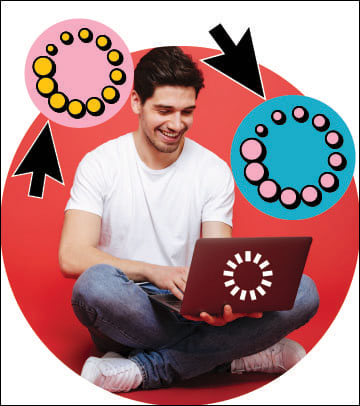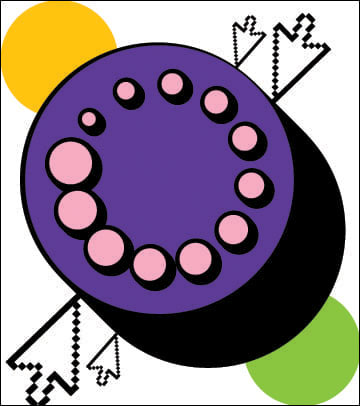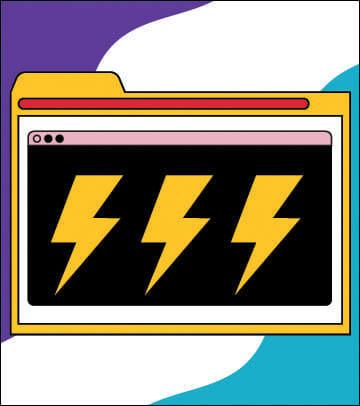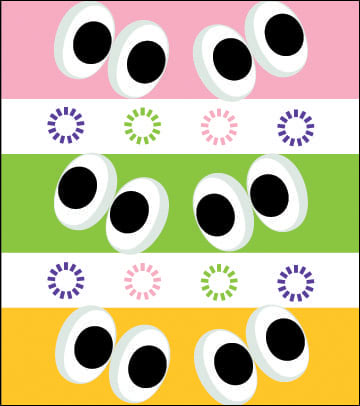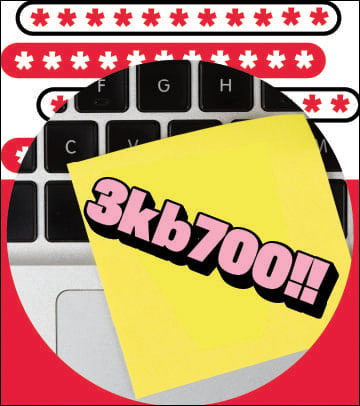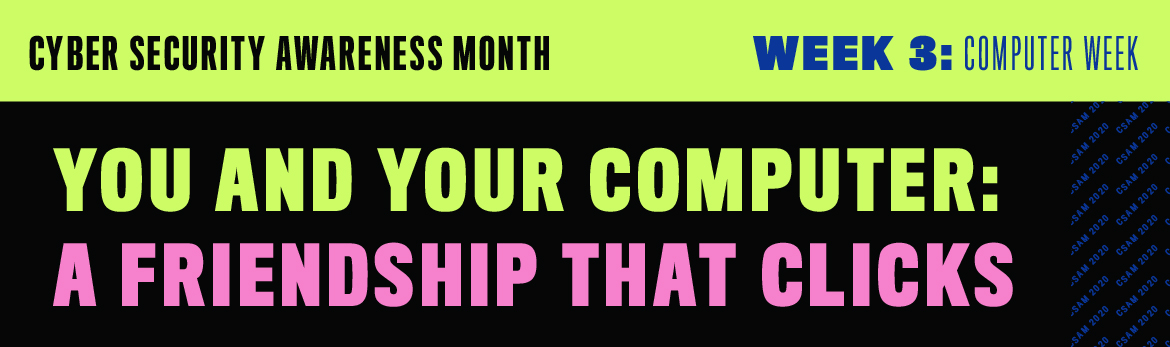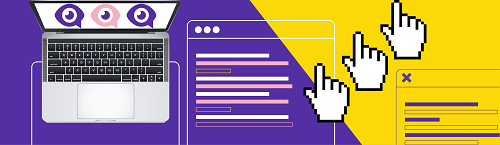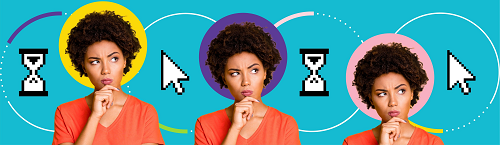Keep your data close at hand
Laptops and computers keep all our important data at our fingertips, including photos, contacts, and financial information.
But if we’re not careful, our computers could also be an open book for cyber criminals. Knowing how to secure devices and use them safely can be the key to keeping your personal information out of the wrong hands.
Risks to you
Phishing
Phishing An attempt by a third party to solicit confidential information from an individual, group, or organization by mimicking or spoofing, a specific, usually well-known brand, usually for financial gain.
and messages are emails designed to trick you into giving up information by pretending to be from a trusted source, such as your bank.
Phishing attempts can come in the form of phone calls, emails, or social media Internet-based tools that allow people to listen, interact, engage, and collaborate with each other. Popular social media platforms include Facebook, YouTube, LinkedIn, and Twitter.
messages. Smishing Fraudulent SMS messages designed to induce users to reveal personal or financial information via the mobile phone (see phishing).
attempts are sent through SMS text messages.
Phishing messages often come via email by people pretending to be reputable companies. Think twice before opening an email from someone you don’t know. Always double-check emails when you open them. Do you know the sender? Is this the usual email address they use? Is the email address valid? Are there spelling mistakes or is the subject strange? Never download Transmission of data from a remote computer system onto a local computer system.
unexpected attachments, click suspicious links, or share sensitive information by email. When in doubt, delete the email and contact the company directly through their publicly listed contact methods. Learn more about phishing.
Malware
Malware Malicious software ("malware") designed to infiltrate or damage a computer system, without the owner's consent. Common forms of malware include computer viruses, worms, Trojans, spyware, and adware.
It can:
• Intimidate you with scareware, which is usually a pop-up message that tells you your computer has a security problem or other false information.
• Reformat the hard drive of your computer causing you to lose all your information.
• Alter or delete files.
• Steal sensitive information.
• Send emails on your behalf.
• Take control of your computer and all the software running on it.
is malicious software A computer program that provides instructions which enable the computer hardware to work. System software, such as Windows, Linux or MacOS, operate the machine itself, and applications software, such as spreadsheet or word processing programs, provide specific functionality.
designed to infiltrate your devices.
Malware can be spread any number of ways, from opening attachments in emails to clicking on suspicious links. Once malware is in your device it can:
- Intimidate you with false pop-up messages that say your computer has a security problem
- Erase your computer’s hard drive
- Alter or delete files
- Steal sensitive information
- Send emails on your behalf
- Take control of your computer
Viruses, worms, Trojan A malicious program that is disguised as or embedded within legitimate software.
horses, spyware Software that collects personal information about you without you knowing. They often come in the form of a ‘free' download and are installed automatically with or without your consent. These are difficult to remove and can infect your computer with viruses.
and adware Software that displays advertisements on your computer. Adware becomes a problem if it:
• installs itself on your computer without your consent;
• installs itself in applications other than the one it came with;
• hijacks your web browser in order to display more ads;
• gathers data on your web browsing without your consent and sends it to others;
• is designed to be difficult to uninstall.
Adware can slow down your computer and your Internet connection.
are all types of malware. Always be careful when clicking links and avoid opening files from unknown sources. Learn more about malware.
Hacking
Hacking Hacking is a term used to describe actions taken by someone to gain unauthorized access to a device. The availability of information online on the tools, techniques, and malware makes it easier for even non-technical people to undertake malicious activities.
is any action taken to get unauthorized access to a device.
If your computer or laptop is infected with malware, it can give cybercriminals a back door to enter. Once a hacker has access to your computer, they can access any information stored on it, like passwords or sensitive documents.
Use your system securely
Install security software
Installing anti-virus A computer program that can spread by making copies of itself. Computer viruses spread from one computer to another, usually without the knowledge of the user. Viruses can have harmful effects, ranging from displaying irritating messages to stealing data or giving other users control over the infected computer.
and anti-spyware protection is one of the first things you should do with a new computer. Set up the software scans your computer at least once a week.
Never skip an update
Keeping your software and operating system The main program that runs on a computer. An operating system ("OS") allows other software to run and prevents unauthorized users from accessing the system. Major operating systems include UNIX, Windows, MacOS, and Linux.
updated is one of the easiest things you can do to protect your computer. Always accept updates when your computer prompts you and turn automatic updates on wherever they’re available. Learn more about updating your devices.
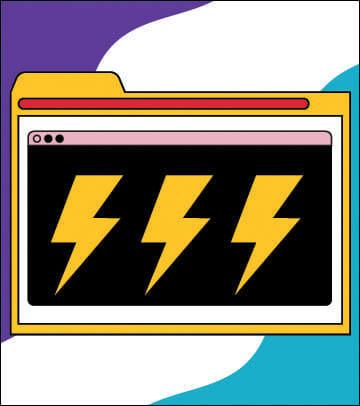
Give your browser a boost
Your computer likely came with a pre-installed browser (Web browser)
A program that allows a user to find, view, hear, and interact with material on the internet, including text, graphics, sound, and video.
, but its default A setting automatically chosen by a program or computer that remains until the user specifies another setting.
settings may not be as secure as you’d like. Always follow these tips for your web browser, whether it’s the one that came with your device or one that you’ve installed yourself:
- Customize your security settings. Browser options are set to balance security and functionality – higher security means less functionality, and the other way around. Use the drop-down menu on your browser to choose settings that are as secure as possible without affecting your user experience.
- Keep your browser updated. Some browsers, like Firefox and Chrome, will update automatically.
- Clear your cache and your browsing history when you're finished browsing so that you don't leave a record on your computer of any login IDs, passwords, banking information or other sensitive data. Log out of your accounts when you are done.
Watch what you download
When you download files off the internet, use caution and ensure that you are getting them from a trusted source. Always use your anti-virus software Software that defends against viruses, Trojans, worms and spyware. Anti-virus software uses a scanner to identify programs that are or may be malicious. Scanners can detect known viruses, previously unknown viruses and suspicious files.
to scan files you download before you open them and immediately delete anything flagged as dangerous.
Use a passphrase or complex password
Even if you’re the only one who uses it, give your computer or laptop a strong log-in password Combination of letters and numbers you select to secure an account or device.
and lock it when you’re not around. Never write your password down and then store it near your computer. Learn more about passphrases and complex passwords.
For extra security, you can also lock any documents or files you don’t want other people to see. Check the help menu in your operating system or the application you’re using to learn how.
Overwhelmed with too many usernames and passwords? Check out our info on password managers.