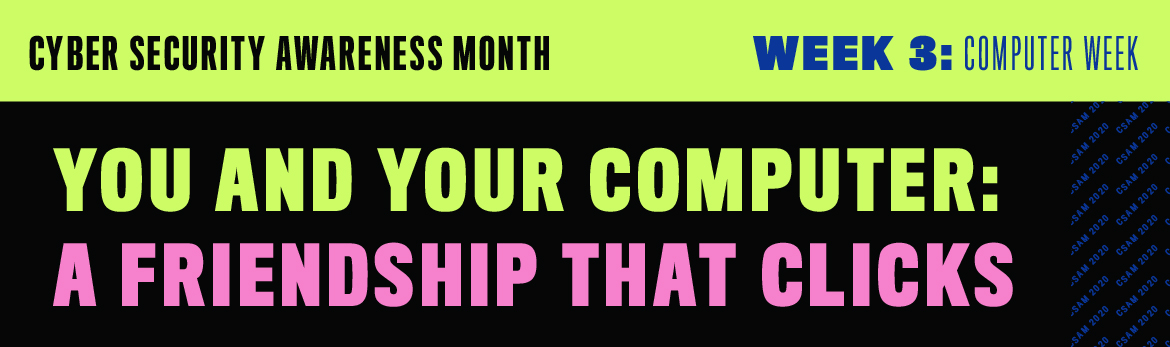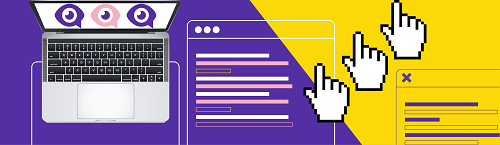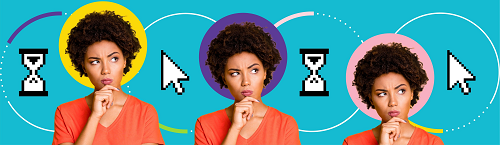Your computers and laptops store a huge amount of information about you. Make sure you know how to use them safely to keep that data secure.
Keep your data close at hand
Laptops and computers keep all our important data at our fingertips, including photos, contacts, and financial information.
But if we’re not careful, our computers could also be an open book for cyber criminals. Knowing how to secure devices and use them safely can be the key to keeping your personal information out of the wrong hands.
Risks to you
Phishing
Phishing and messages are emails designed to trick you into giving up information by pretending to be from a trusted source, such as your bank.
Phishing attempts can come in the form of phone calls, emails, or social media messages. Smishing attempts are sent through SMS text messages.
Phishing messages often come via email by people pretending to be reputable companies. Think twice before opening an email from someone you don’t know. Always double-check emails when you open them. Do you know the sender? Is this the usual email address they use? Is the email address valid? Are there spelling mistakes or is the subject strange? Never download unexpected attachments, click suspicious links, or share sensitive information by email. When in doubt, delete the email and contact the company directly through their publicly listed contact methods. Learn more about phishing.
Malware
Malware is malicious software designed to infiltrate your devices.
Malware can be spread any number of ways, from opening attachments in emails to clicking on suspicious links. Once malware is in your device it can:
- Intimidate you with false pop-up messages that say your computer has a security problem
- Erase your computer’s hard drive
- Alter or delete files
- Steal sensitive information
- Send emails on your behalf
- Take control of your computer
Viruses, worms, Trojan horses, spyware and adware are all types of malware. Always be careful when clicking links and avoid opening files from unknown sources. Learn more about malware.
Hacking
Hacking is any action taken to get unauthorized access to a device.
If your computer or laptop is infected with malware, it can give cybercriminals a back door to enter. Once a hacker has access to your computer, they can access any information stored on it, like passwords or sensitive documents.
Use your system securely
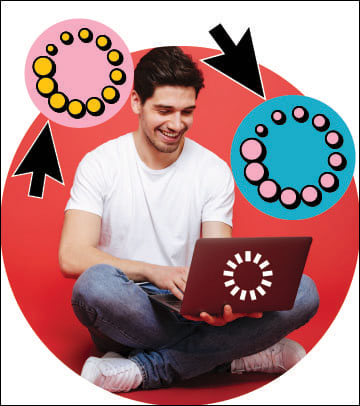
Install security software
Installing anti-virus and anti-spyware protection is one of the first things you should do with a new computer. Set up the software scans your computer at least once a week.
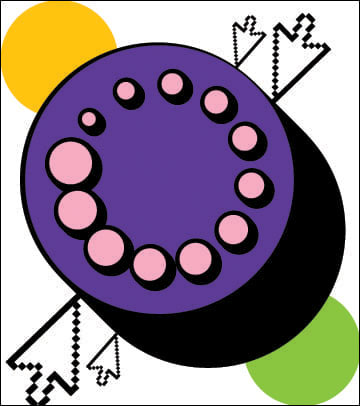
Never skip an update
Keeping your software and operating system updated is one of the easiest things you can do to protect your computer. Always accept updates when your computer prompts you and turn automatic updates on wherever they’re available. Learn more about updating your devices.
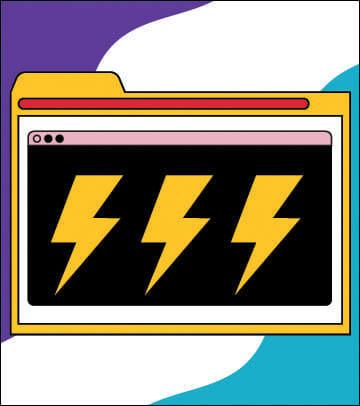
Give your browser a boost
Your computer likely came with a pre-installed browser, but its default settings may not be as secure as you’d like. Always follow these tips for your web browser, whether it’s the one that came with your device or one that you’ve installed yourself:
- Customize your security settings. Browser options are set to balance security and functionality – higher security means less functionality, and the other way around. Use the drop-down menu on your browser to choose settings that are as secure as possible without affecting your user experience.
- Keep your browser updated. Some browsers, like Firefox and Chrome, will update automatically.
- Clear your cache and your browsing history when you're finished browsing so that you don't leave a record on your computer of any login IDs, passwords, banking information or other sensitive data. Log out of your accounts when you are done.
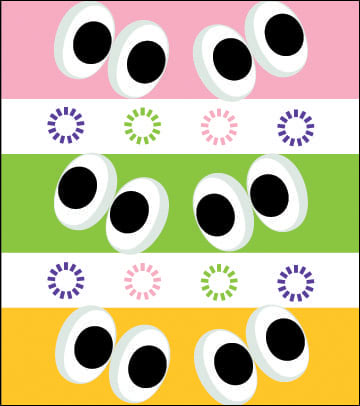
Watch what you download
When you download files off the internet, use caution and ensure that you are getting them from a trusted source. Always use your anti-virus software to scan files you download before you open them and immediately delete anything flagged as dangerous.
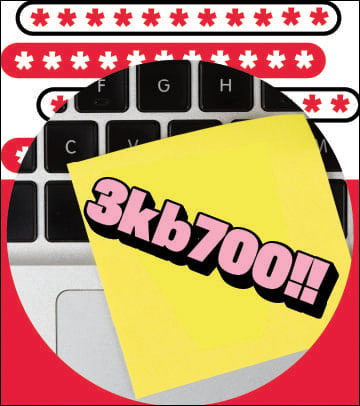
Use a passphrase or complex password
Even if you’re the only one who uses it, give your computer or laptop a strong log-in password and lock it when you’re not around. Never write your password down and then store it near your computer. Learn more about passphrases and complex passwords.
For extra security, you can also lock any documents or files you don’t want other people to see. Check the help menu in your operating system or the application you’re using to learn how.
Overwhelmed with too many usernames and passwords? Check out our info on password managers.