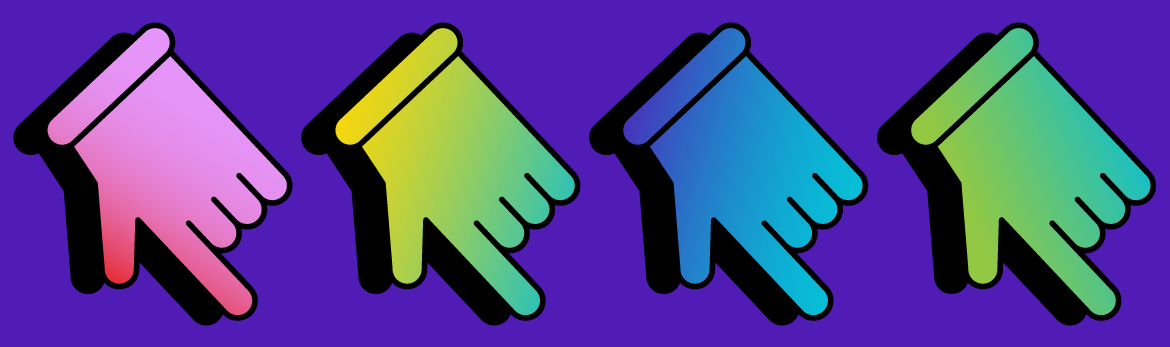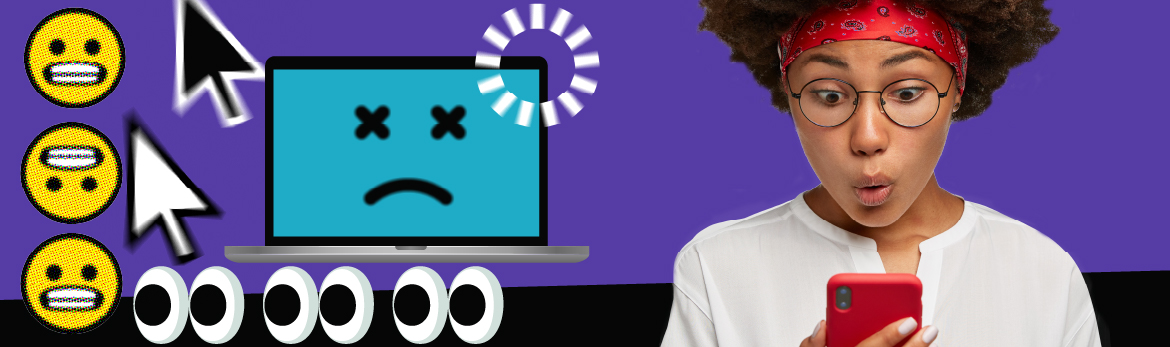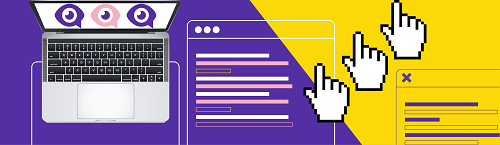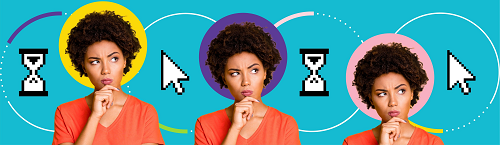Backing up your devices lets you make sure that your data, special photos, personal files, and important documents will always be protected.
Protect the files that matter most
We store our most important, often irreplaceable, files on our computers and phones. Duplicating and securely storing those files prevents us from losing them.
Backing up your data keeps it protected in any number of unforeseen circumstances, from accidentally erasing files to a total system failure in which your files and documents are destroyed.
Secure your important data
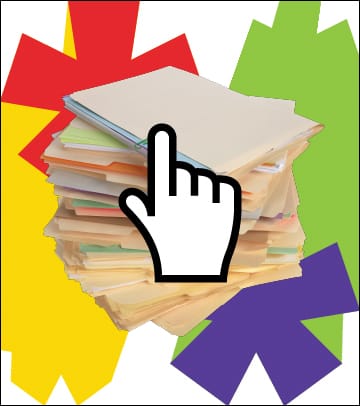
Keep your files organized
Organize files and documents using folders and sub-folders instead of leaving them scattered around your desktop.
Back up what matters
Back up any files you want to protect, like family photos or financial documents. You don’t need to back up applications, utilities, or your operating system (OS) — those can be reinstalled later.
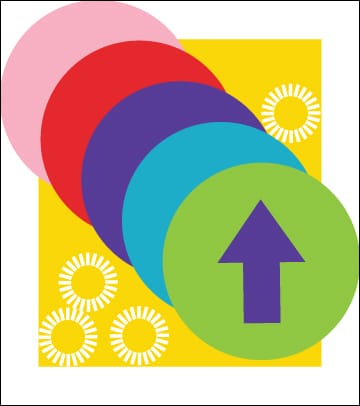
Choose the back up solution that’s right for you
There are different options you can use to back up your files.
Cloud storage saves your files, documents and photos to a remote database. A cloud storage service may come standard with the operating system (OS) of your computer or device. Find out if your device does automatic backups to a cloud by searching for it in your OS’ system preferences or settings menu.
External hard drives are devices that can be connected to your computer or device to save a copy of files, documents and photos. Connect your external hard drive regularly to back up files. Remember to disconnect it when the backup is complete.
External storage can also be done on a USB key, CDs or DVDs.
For extra peace of mind, consider backing up your files on two different storage devices. Remember, backing up your files and documents externally can help you recover them if they become damaged or compromised.
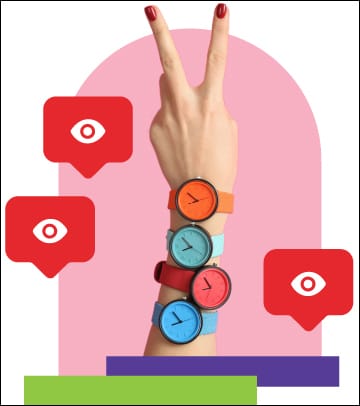
Set a back-up schedule
Some external hard drives come pre-installed with auto-back-up software that regularly backs up everything for you. If not, set a reminder for yourself to back up your data at least once a week.
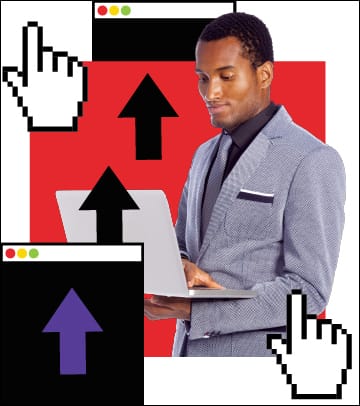
Protect your back-ups
Whether you’re using the cloud or a physical back-up, enable passwords or use other encryption security whenever possible.
You can also keep your data back-up storage separate from your computer, or even away from home, to minimize the chances of both being stolen or destroyed.
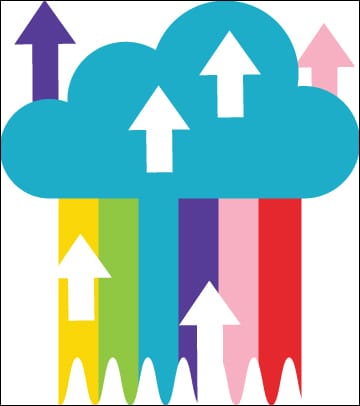
Know where your cloud is coming from
If you’re using cloud storage to back up your data, review the privacy policies and security features offered by your cloud provider. For example, providers may offer several months of historical file recovery or protection from ransomware. Make sure to use a strong password for your cloud service.