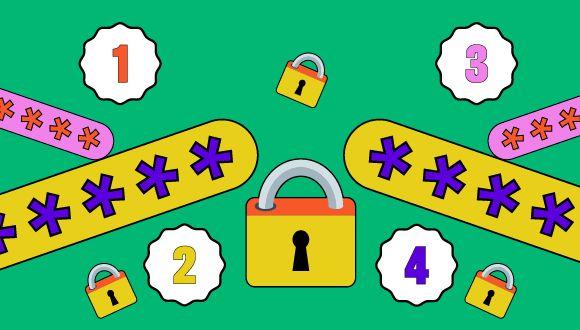A lot has happened over the past year. Many tasks that might have felt easy in the past now feel like climbing Mount Everest – like, for example, trying to maintain your cyber security while you’re busy working from home.
And we get it: cyber security can be pretty overwhelming, especially if it feels like you’re starting from scratch. But we have just the thing to get you back on track.
We’ve created a four-week cyber safety challenge that breaks down cyber security best practices into simple, daily steps that you can follow along with on all of our social media accounts:
- Twitter: @GetCyberSafe
- Facebook: @GetCyberSafe
- Instagram: @GetCyberSafe
- LinkedIn: Get Cyber Safe
You can think of it as a 30-day bootcamp challenge for all of your accounts and devices (and they’ll feel beach-ready by the end of it.)
To help you complete the challenge, we’ll have tips and tools to help you:
- Track your progress
- Challenge your friends and family
- Get reminders of your tasks with a downloadable calendar
We’ll also be uploading weekly videos to show you exactly how you can get secure. Challenge accepted? We thought so. Here’s the breakdown:
Week one: Strong passphrases
Passwords are fine, but a strong passphrase is better. This week, we’ll focus on how you can create strong passphrases that are easy to remember, make sure all your accounts have a strong and unique passphrase in place and how to secure those passphrases with a password manager. You can follow along with us on social with the hashtag #GCSPasswords.
- Step one: Learn how to create a strong passphrase
- Step two: Make sure all your accounts use a strong and unique passphrase
- Step three: Use a password manager
Week two: Multi-factor authentication
Using a strong passphrase is a great first step but adding multiple authenticators to your important accounts and devices can make you even more secure. Week two is all about taking stock of your important accounts and finding out how you can make them safer by using multi-factor authentication (MFA). You can follow along with us on social media by using the hashtag #GCSMultiFactor.
- Step four: Make a list of your most important accounts
- Step five: Decide what authentication factors work best for you
- Step six: Turn on multi-factor authentication
Week three: System updates
If you’ve been looking for a sign to update your OS, this is it. We’ll be giving you tips on how to update your software, how to enable automatic updates and how to get rid of unused apps and software that are taking up space and time. You can follow along with us on social media by using the hashtag #GCSUpdated.
- Step seven: Update all your devices
- Step eight: Turn on automatic updates
- Step nine: Uninstall unused applications and software
Week four: Securing your Wi-Fi
Your Wi-Fi network is the underrated hero that helps you get connected. This week, we’ll be paying homage to our home networks by learning how to change their default password and username, creating guest networks and moving your router to a secure location. You can follow along with us on social media with the hashtag #GCSWiFi.
- Step 10: Change your router’s default password
- Step 11: Create a guest network
- Step 12: Move your router to a secure location
Take the challenge
Want to get ahead of the challenge? You can download the challenge infographic to get through the steps faster.